As with a lot of things in SP2010, The Build Dynamic String action is still there but it's been changed a bit. I don’t know why but the actual WorkFlow action itself is hidden by default in SPD 2010.
The good news: You can enable the action but you’ll have to have access to the 14 folder and then do an iisreset. (see note at the end)
The BETTER news: You can use the Build Dynamic String action via the “Set workflow variable” action! (You just need to be aware of a little quirk).
Get Started!
Go ahead and open up SPD2010 and create a new WorkFlow. For example purposes, it doesn’t matter if it’s a list or site WF.
Now, choose “Set workflow variable” but don’t name the variable yet. Click the “value” link.

Notice anything missing?

You don’t see the lookup String Builder dialog button (
 ). You can’t build a dynamic string without one.
). You can’t build a dynamic string without one.I’ve found that this button won’t appear unless you’ve created or named the variable already.
Go ahead and click “workflow variable” to create a named variable. I like to prefix my variables with “str”, “num”, or “var” depending on what I’ll be using them for. In this case, “strMyDynString.”
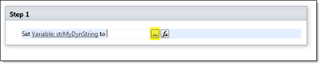
Now when I click “value” the String Builder dialog button is there and I can start building my dynamic string.

Note: If you’re interested in re-enabling the action itself, have a look at Greg Osimowicz’s blog post on it.
Best!
CG

No comments:
Post a Comment