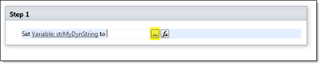You've created a survey in SP2007 (Which a lot of my clients are still using, btw.) You go to check the results and see the "Number of Responses" is ten (10). You go to look at the actual responses and you only see six (6). What gives?
The Issue:
First, let me tell you that this has been a known issue in SP2007. A user starts filling out a survey and they get interrupted. They save their survey in progress so they can come back and finish up later.* This partial response increments the "Number of Responses" counter but the display won't show the partial response itself- Not even to you, the owner. Only the person who saved it can see it. That's why the number of responses the survey says it has doesn't match up with the number of responses you're actually seeing.
The Solution:
What can you do about it? Darn little. This will happen in SP2007 whenever you give the user the option of saving and finishing later. So when does this happen? There are two scenarios I've noticed that trigger this:
- Using page separators
- Using branching logic
Branching Logic
Branching logic is something like "depending on the user's response to question "A" send them to question "B" or "C." A very useful feature for a survey. But, sometimes you just want to collect feedback and your survey doesn't need branching logic at all. In this case, just use a custom list and don't bother with the survey. You'll save yourself a lot of time and headache and you'll thank me later.
Page Separators
If you insist on using a survey where no branching logic is involved then make sure that all the questions appear on a single form. In other words, don't use page separators. Yes, they make the survey easier to take because the user isn't intimidated by a form that's sixteen feet long, but it's going to give them the option of saving and coming back later*, which is the cause of the whole problem in the first place.
*They NEVER do! They ALWAYS come back and try to start over. If you didn't make sure "Allow multiple responses?" was set to "No," then they'll be able to create as many partial responses as they like. If you did limit the responses to one-per-person then they'll get an error and email you about it.
BTW- MS has mananged to resolve this glitch in SP2010 as well as add a slew of great validation features (for a later post).
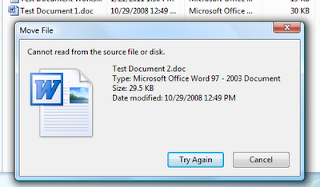
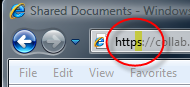
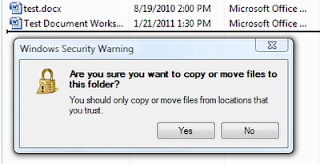
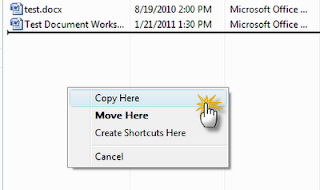
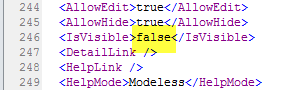
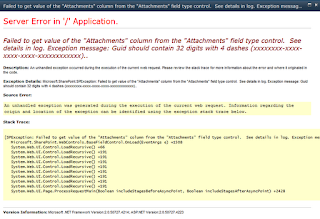

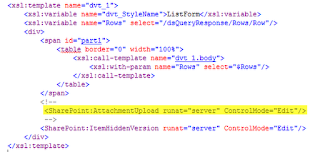



 ). You can’t build a dynamic string without one.
). You can’t build a dynamic string without one.